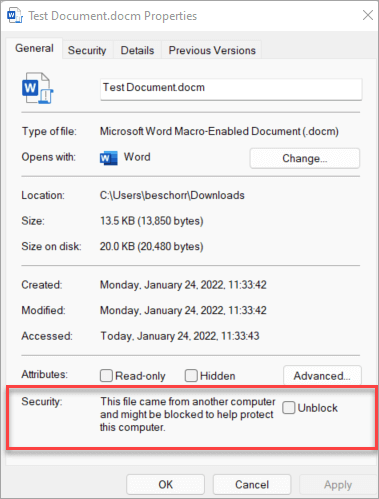When downloading and opening an Excel model from A.CRE, some users get the ominous message: “Microsoft has blocked macros from running because the source of this file is untrusted.” Now you’re probably asking, “Why did this message appear, and can I use the file without macros?”
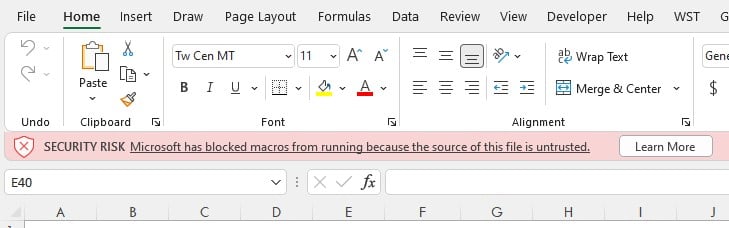
A bit of background on Excel Macros
First off, we assure you that you can enable Macros in our models with confidence. We use Macros in our Excel models to improve the user experience, speed up the models in cases where there are circular references, and to handle various real estate modeling tasks (e.g. calculating reserve accounts) that Excel out-of-the-box can’t.
Sometime in late 2021/early 2022, Microsoft released an updated version of Microsoft Excel that includes greater security protection related to Excel Macros. This update is meant to protect Excel users from downloading files from the internet that contain malicious macros. Unfortunately, in their zeal to protect Excel users from bad actors, they’ve made using A.CRE models a bit more difficult.
- View more details on Microsoft’s website here
Can I use an A.CRE Model without enabling macros?
Unfortunately, the A.CRE Models that we’ve built with macros won’t function properly unless you enable the macros. Therefore, you will need to enable the macros in order to use the models. Below, we’ve recorded a video and shared instructions (from Microsoft’s website) on how to enable macros in models downloaded from A.CRE.
How to enable macros in models downloaded from A.CRE
- Download and save the Excel model (i.e. Excel file) to a local hard drive, network share, or cloud share drive.
- Open Windows File Explorer and go to the folder where you saved the file.
- Right-click the file and choose Properties from the context menu.
- At the bottom of the General tab, you should see a section for Security. Select the Unblock checkbox and select OK.
- Open the file and click ‘Enable Content’