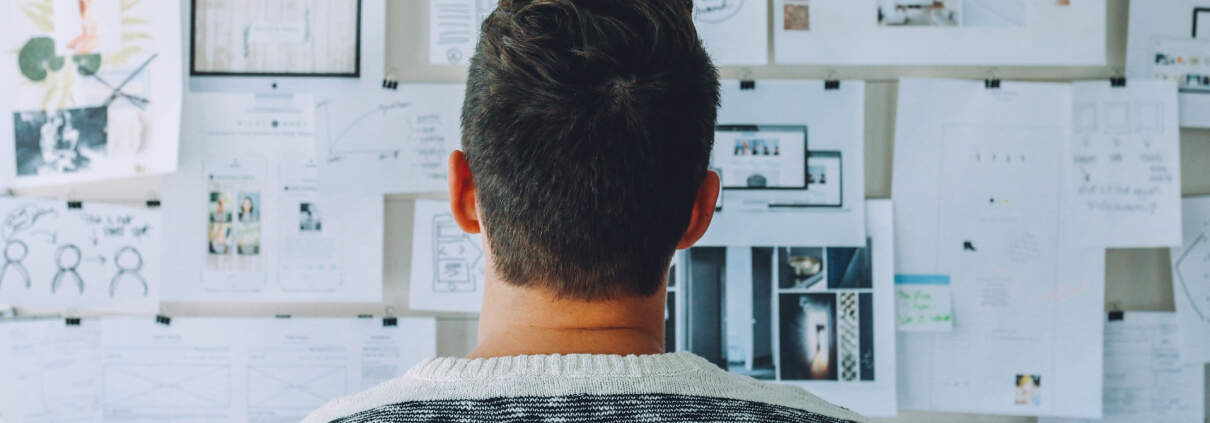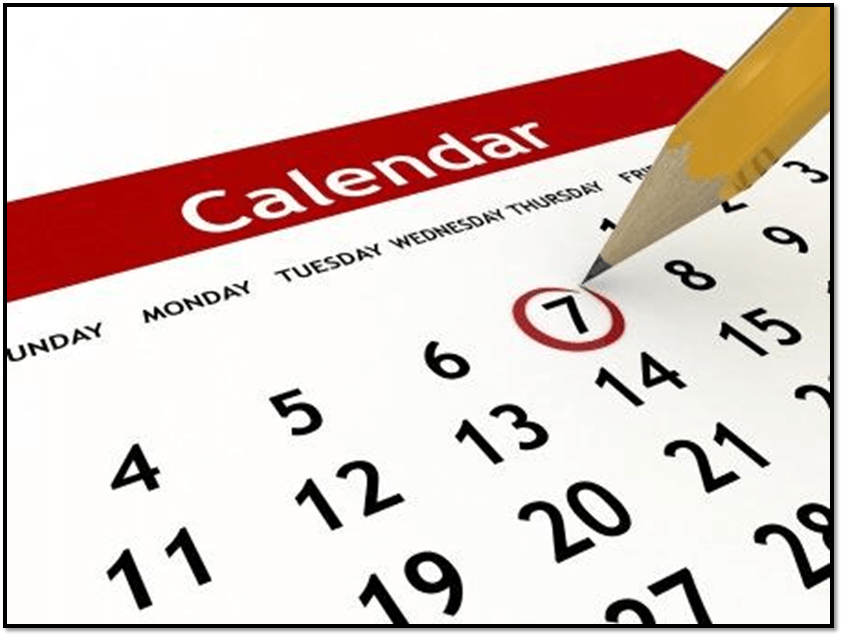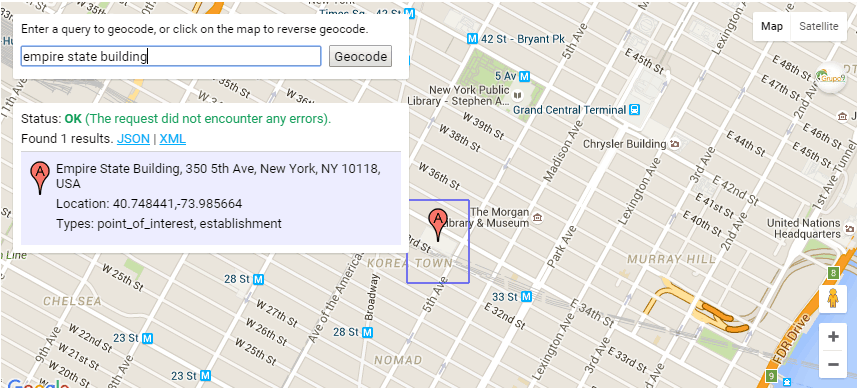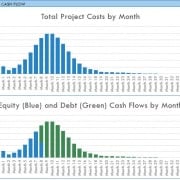Using the Floating Summary Box in Real Estate Modeling
Over the next few minutes, I’ll share a great modeling tip for efficiently visualizing the more salient metrics in your real estate models. Now I should mention, this is a tip I shared a few years ago. But given the complexity of many of the models in our Library of Real Estate Excel models, I thought it would be worthwhile to bring back up in hopes that you can make good use of this tip.
What is a Floating Summary Box
What I call a floating summary box, is effectively a box containing any information you choose that floats on any worksheet you’d like. The information contained within that box updates automatically as you make changes to your model, allowing you to see the results of your analysis in real-time.
I came up with this idea a few years ago and use it with models that have a lot of worksheets.
The Genesis of the Floating Summary Box
So how did the floating summary box concept come about? Well as you may know, one of the more intense projects we’ve take on here at A.CRE over the years has been the creation and regular updating of our All-in-One real estate DCF in Excel. The workbook has grown quite large – 31 tabs, including 9 input tabs – and was initially created as a personal alternative to ARGUS DCF.
As I was adding a test property to the model a few years ago, I was frustrated that the only way to see how changes to the assumptions on each input tab affected the overall risk and returns of the property was to manually scroll to the summary tab. What this meant is every time I wanted to see how the latest changes to my assumptions affected risk or returns, I had to scroll through as many as 30 tabs.
I thought to myself, there has got to be a better way; I wished I could add a floating box in the corner of each tab with a summary of the most basic risk and return information.
Side note: This frustration with too many tabs is one reason I now prefer to build models with only a handful of worksheets. I’ve found these efficient models are faster, easier to use, and when organized correctly, just as comprehensive as 30 tab models.
For instance, my Value Add Apartment Acquisition model has one inputs tab while my Self Storage Development Model also only has one inputs tab. Even so, these lighter models are as robust as any institutional model you’ll find.
A Solution for Large, Complex Real Estate Models
The solution I came up with is found in the video below. Essentially, using the ‘Paste Linked Picture’ feature in Excel, I was able to add a floating summary box to each of my input tabs and reduce the number of times I had to scroll back to the summary tab.
This little trick not only saves time, but adds a nice look to your input tabs. Because the box is basically a dynamic image, Excel’s ‘Picture Tools’ ribbon becomes available, which allows you to add even more visual appeal to your floating summary box.
Video Tutorial – Creating the Floating Summary Box
In the following video, I show you step-by-step how to create and use one of these boxes in your own model. If you’d like to see the model in action, you can find this feature included with my Simple Acquisition Model for Office, Retail, and Industrial Properties.
Excuse the audio quality of the video – I created this several years ago!
Frequently Asked Questions about Using the Floating Summary Box in Real Estate Modeling
What is a floating summary box?
A floating summary box is a dynamic image box in Excel that displays key information—such as return metrics—that updates automatically and can be placed on any worksheet. It allows real-time insight into changes without switching tabs.
Why was the floating summary box created?
It was developed as a solution to the inefficiency of navigating between 30+ tabs in complex Excel models like the All-in-One DCF. As Spencer noted, “I wished I could add a floating box in the corner of each tab with a summary of the most basic risk and return information.”
How is the floating summary box created in Excel?
Using Excel’s ‘Paste Linked Picture’ feature. You copy a selected cell range from the summary tab, then use Home > Paste > Linked Picture to place it on any worksheet. It acts as a live, auto-updating snapshot of the original range.
What are the benefits of using a floating summary box?
It saves time, enhances usability, and provides immediate feedback on input changes. It also adds visual clarity and polish since Excel’s ‘Picture Tools’ can be used to format the image.
Is the floating summary box used in any A.CRE models?
Yes, this feature is included in models such as the Simple Acquisition Model for Office, Retail, and Industrial Properties.
Can this feature be added to lighter models with fewer tabs?
Yes. While it was created to solve complexity in larger models, the floating summary box is useful in any model where constant visibility of key metrics is valuable—even in simpler models with a single input tab.
Where can I watch the tutorial for building a floating summary box?
You can find the video tutorial in the original blog post. Spencer walks through the process step-by-step, demonstrating how to insert and format the box using Excel tools.