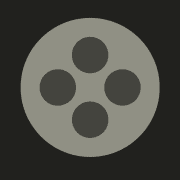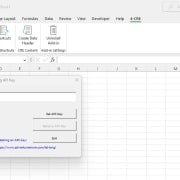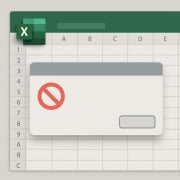Create Printable and PDF Reports in Excel for Real Estate Financial Modeling
A common question we’ve been getting recently is, how do I create printable reports from a real estate financial model in Excel? In this written and video tutorial, I share the three basic steps for creating printable and PDF reports in any real estate model you (or someone else) built in Excel.
Are you an Accelerator member? This tutorial uses the model you built in the 10000 Fitness Way course to show the concept of creating printable reports. Find the completed model from that course by clicking here. Not yet an Accelerator member? Consider joining the real estate financial modeling training program used by top real estate companies and elite universities to train the next generation of CRE professionals.
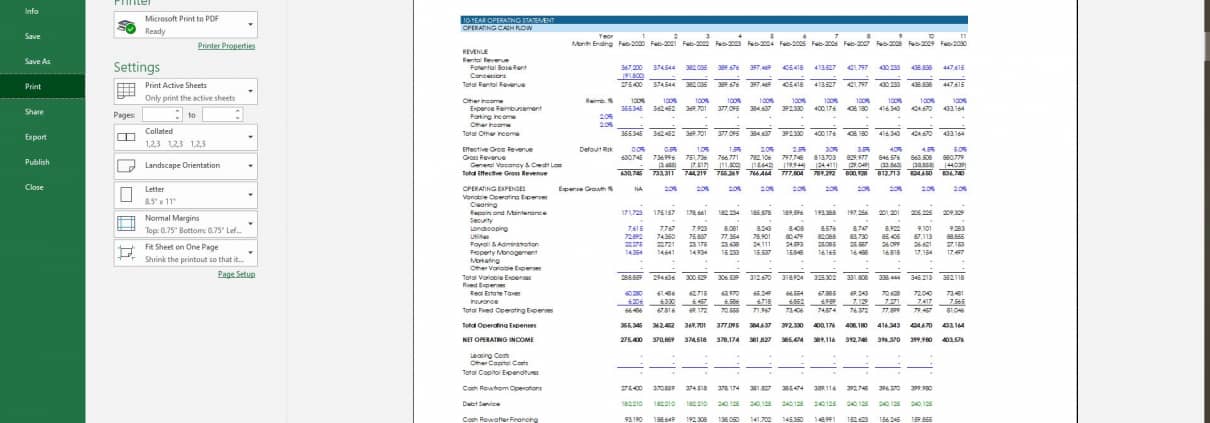
Three easy steps to creating printable reports: Set Print Area, Size Print Area, Select Sheets to Print
Three Steps to Creating Printable PDF Reports in Excel for Real Estate
Creating reports that can be printed to physical copies or exported/printed as PDF is actually quite simple. Doing so consists of three steps, that I demonstrate in the video below. Those three steps are:
1. Set Print Area
Once you’ve built your model and you’re ready to create a printable report, the first step is to set the print area to include in your report. To do this, go to your first worksheet. Select all of the cells that you’d like to appear in your report. Then go to the Page Layout ribbon, and under the Page Setup section select the Print Area drop-down and click ‘Set Print Area’.
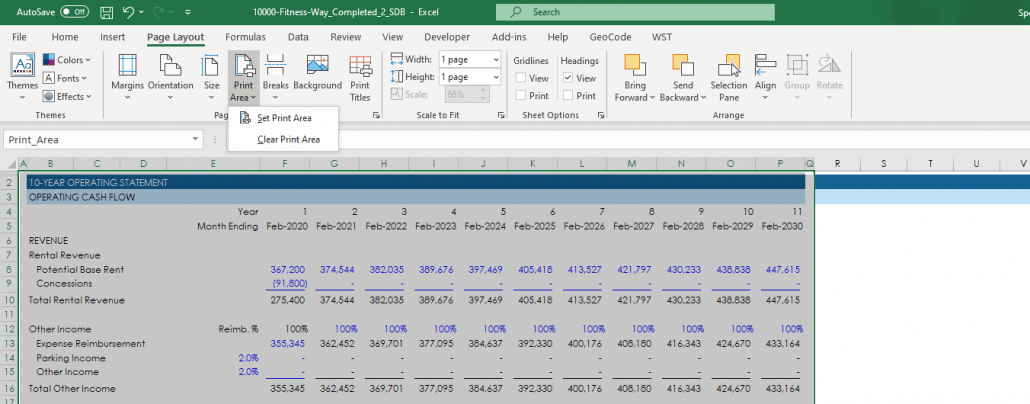
1) Select Cells to be Printable, 2) Under Page Layout>Print Area click ‘Set Print Area
Follow the above steps on each worksheet that you want to include in your print or PDF report.
2. Size Print Area and Setup Page
Once you have the area that will be printed, you then need to tell Excel what proportion of that area to fit on one or more pages. You’ll also want to setup the margins for the page, and choose whether the information is printed in portrait or landscape orientation.
To do this, select the worksheet (or worksheets) that you want to setup the page and again go to the Page Layout ribbon. Under the ‘Page Setup’ section, click the down and right pointing arrow in the lower-right hand corner of the Page Setup section.
That arrow will open up the Page Setup dialog box, wherein you first select the ‘Orientation’ of the page.
Next you will choose the ‘Scaling’ (i.e. what proportion of the print area is displayed on each page). In most cases, my preference is to select ‘Fit to:’ 1 page wide and 1 page tall. This will result in the entire print area for that worksheet appearing on one page.
Once the orientation and scaling is set, you can adjust the Margins, Header/Footer, and other Sheet settings in the other tabs within the Page Setup dialog box.

Changes to Page Orientation/Scaling, Margins, Header/Footer, and other Sheet settings are made in the Page Setup dialog box
3. Select Sheets to Print
With the print area set and the page setup complete, now comes the time to actually print/convert to PDF the worksheets you want in your report.
Use the SHIFT or CTRL + Click sequence to select at once all of the worksheets that you want to include in the report. Then select File>Print to open the print options screen.
Make any additional changes to your settings under the ‘Printer’ and ‘Settings’ section and then click ‘Print’. If you’ve chosen a Print to PDF option, the report will export to a PDF file that can be easily shared.
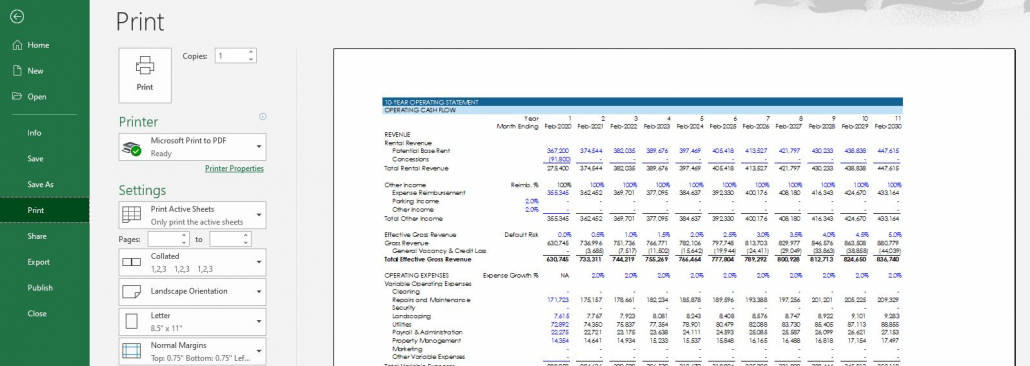
Print to paper or PDF using the Print options screen (File>Print)
Video Tutorial on how to Create Printable Reports in Excel for Real Estate
In addition to the above written instructions, I recorded a short video tutorial showing you how to create printable reports.
Frequently Asked Questions about Creating Printable and PDF Reports in Excel for Real Estate
What are the three basic steps to creating printable reports in Excel?
The three basic steps are:
Set Print Area
Size Print Area and Setup Page
Select Sheets to Print
These steps ensure the report displays correctly when printed or exported to PDF.
How do I set the print area in Excel?
Go to each worksheet you want to print, select the cells to appear in the report, then navigate to Page Layout > Print Area > Set Print Area. Repeat this for all worksheets you wish to include.
What settings should I adjust in the Page Setup dialog box?
In the Page Setup dialog box, adjust:
Orientation (Portrait or Landscape)
Scaling (e.g., Fit to 1 page wide by 1 page tall)
Margins, Header/Footer, and Sheet settings as needed
You access this dialog via the down-right arrow in the Page Layout > Page Setup section.
How do I print multiple worksheets to a single PDF?
Use SHIFT or CTRL + Click to select all worksheets you want to print. Then go to File > Print, choose a Print to PDF option under Printer settings, and click Print.
Can I create printable reports from models built in A.CRE courses?
Yes. This tutorial specifically demonstrates using the model built in the 10,000 Fitness Way course, available to Accelerator members, to illustrate how to create printable reports.
Is there a video tutorial available for these steps?
Yes, a short video tutorial accompanies the written guide and demonstrates how to complete each step in Excel.
Why is it important to properly set up printable reports in real estate modeling?
Proper setup ensures that stakeholders receive clean, legible, and professional-looking documents—whether printed or viewed digitally—supporting better communication and decision-making.