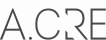Viewing 3 posts - 1 through 3 (of 3 total)
Viewing 3 posts - 1 through 3 (of 3 total)
- You must be logged in to reply to this topic.
Hi, I don’t understand in 2.11 this syntax: =SUMIF(OpProj!$J$12:$EK$12,”<=”&5,OpProj!$J$27:$EK$27)/5/K13.
What does the quotation marks and ampersand mean? “<=”&5. I’ve never seen this syntax before.
Thank you!
Hi Wesley,
Thanks for the question. I could have simply done “<=5" in quotation marks and it actually would have worked as well. Although not incorrect, I was a bit on autopilot and this is the syntax you use if you were to reference a cell instead of a hard coded number. For example, let’s say I wanted to play around with the number of years I wanted to use to get the average development yield, and to do that I wanted to make cell C12 the input to which I can change the assumption. If I wrote =SUMIF(OpProj!$J$12:$EK$12,”<=C12",OpProj!$J$27:$EK$27), it would not reference C12 and would just return 0 because excel wouldn’t recognize this as written. To do this, you will need to put <= in quotation marks, type an ampersand and click on the cell you want to reference. So in this case, we would write =SUMIF(OpProj!$J$12:$EK$12,””<="&C12,OpProj!$J$27:$EK$27). This goes for <, >, >= as well.
As for the quotation marks in general, with the =SumIf function, excel won’t understand >, <, <=, >= without them. If you tried one of these without the quotation marks and hit enter an error box appears.
Hope this answers your question.
Thanks,
MB
Oh okay, thank you Michael!