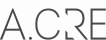Tagged: DCF, excel, formatting, model
-
AuthorPosts
-
January 31, 2019 at 1:29 pm #10833
Anonymous
InactiveHello,
Great class, guys. Loving everything so far.
My question is a simple one about formatting – both technical and about process. Let’s say there are 2 parts to this. 1) How do you cut the columns of the worksheets off at, say, “T” like you do in the 42 minute video on how to build a DCF? I can see how useful that would be if you want to highlight all the way to the right but only need up to a certain amount of columns. And how do you make thinner the row heights (like row 57 in dcf model) – do you format each row (Alt+H+O+H) and you have a number in mind to have the row height at?
2) Also, in terms of process, do you pre-build the vertical borders (dashes and solid lines) and the “accounting underline” lines row by row and column by column while you’re building the “box” (if you will)? And then after that you start filling in the numbers and formatting the rows? Or do you do everything all at once as you go on through the calcs and the model?
Just looking for the best practice on this and how this all works. Thank you!
Best,
FranciscoJanuary 31, 2019 at 11:27 pm #10882Michael Belasco
ModeratorHi Francisco,
Thanks for the questions. To your first question, there are a few ways to hide rows or columns. For hiding columns you can do the following:
A. Click on the header of the first column you want to hide. For example, if you want to hide column M and to the right, you would click on letter M in the header so that it is highlighting the M column.
B. Hold Shift + Ctrl and then the right arrow key. Now all the columns you want to hide should be highlighted.
C. Now, right click anywhere in the column header where the letters are. A box should open up. From there, scroll down to where it says Hide and click it. That should do the trick.
Let me know if this is still unclear.
And to the second part of your first question, that is correct. Alt, H, O, H and I will have a specific number in mind.
——-
To answer your second question, it’s honestly a bit of a mix, but there are some formatting things I usually start with before diving in if I were building something from scratch. For every model I start with, and this is completely a personal preference, I will first make all the cells white to get rid of the grid lines (Ctrl+A, then Alt,H,H,Enter).
From there, if I’m building a 10-year proforma, for example, I may start by hiding columns that are unnecessary after the 11th year + accounting for the border of the model and line item labels. I will then usually highlight all the cells (Ctrl+A) and format them as Accounting without any currency sign or decimal points (Alt, H, FM, Tab, scroll down to Accounting, Tab, 0, Tab, select none, Enter). From there, I usually start building out the calcs, formatting whenever I feel it’s necessary or it is warranted.
Thanks for the questions and let me know if there is anything that is still unclear.
MB
February 1, 2019 at 2:34 pm #10903Anonymous
InactiveThis was actually a great answer. Didn’t know about this process where you actually go about hiding the columns and that you fill white as opposed to removing gridlines. All very helpful on how this works when built from scratch.
Looks like it’s just a custom I’m not used to, like where to push dash lines for vertical borders and where to put solid ones. This was all very helpful, thank you!
-
AuthorPosts
- You must be logged in to reply to this topic.