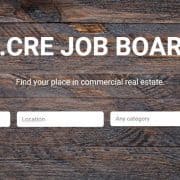How to Post and Edit a Resume
Posting or editing your commercial real estate resume on the Adventures in CRE Job Board is quick and easy. To learn how, watch the video or read the instructions below. If you have any questions, check out our FAQs page or send us an email. Post your resume free and get seen by some of the top employers in CRE.
You might also like: How to Search for Jobs and How to Post a Job
Video Tutorial – Posting and Editing a Resume
Step-by-Step Tutorial – Posting a Resume
- Login or register for an account.
- If not redirected automatically, go to Post a Resume
- Enter your name and an email address where employers can contact you
- Enter resume details
- Professional Title – include a short but descriptive title to name your resume (e.g. Experienced Development Professional)
- Location – enter the city, state, or country where you’d like to work; if agnostic to location, leave blank
- Photo – if you’d like to include a professional headshot similar to LinkedIn, select ‘Choose File’ and upload an image
- Location – enter either the physical address of the job or the city/state/zip if in the U.S./Canada or country if outside the U.S./Canada; the form will provide auto-suggestions as you make your entry
- Objective – an optional entry, the objective is the purpose for the resume (e.g. “Experienced multifamily acquisitions professional seeks director-level position at real estate private equity firm.”)
- Resume Category – select a position type for this resume (e.g. acquisitions, development, asset management, etc.)
- Skills – enter up to 10 skills to assign to this resume; employers can search by skills so use industry recognized keywords to describe your skill set for this position
- URLS – if you have a personal website, enter the address
- Education – enter details about your undergraduate and graduate studies; you’re given the option to upload a resume in .PDF or .DOCX later so this section is optional
- Experience – enter details about your work experience; you’re given the option to upload a resume in .PDF or .DOCX later so this section is optional
- Video and Resume File – you’ll complete the resume details section by entering a URL (if applicable) to a video resume as well as upload a resume if you so choose
- Click ‘Preview’ to preview the listing before posting
- Click Submit Resume to post your resume to the Resume Database visible to registered employers
Important: if you do NOT want your resume visible to employers, see the ‘Editing a Resume’ section below for details on how to hide the resume
Step-by-Step Tutorial – Editing a Resume
Once you’ve posted a resume to the A.CRE Job Board, it will likely be necessary from time to time to edit, hide, or delete the resume(s) you have posted.
- To edit, hide, or delete a resume, go to ‘Manage Resume‘
- A list of posted resumes will appear
- Choose to either ‘Edit’, ‘Hide’, or ‘Delete’ a resume;
- Editing the resume will take you back to the Resume Details section where you can change any of the inputs entered during the resume upload process
- Hiding the resume removes the resume from the Resume Database, making it invisible to employers. A hidden resume will stay be available to you when applying for available jobs
- Deleting the resume will remove the resume from the website entirely.