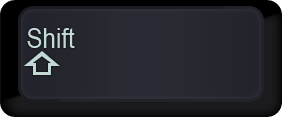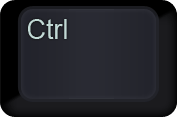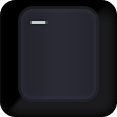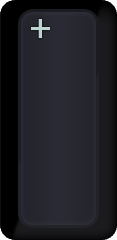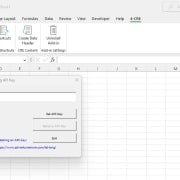Excel Speed Tip – Insert or Delete a Row or Column Without a Mouse
Using keyboard shortcuts is essential to improving the speed and efficiency at which you model real estate in Excel. One thing you’ll learn early in your CRE career, the more proficient you become in using your keyboard without a mouse to navigate around Excel, the more valuable you’ll be as a real estate financial analyst.
With that thought in mind, we’ve written various posts showing you the keyboard shortcuts we use most in Excel. We’ve also shared numerous tips to improve your Microsoft Excel proficiency. This post is no different – except I’m going to keep this one simple. In this post, I’ll share a keyboard shortcut I use to save a ton of time: inserting and deleting rows and columns.
Keyboard Shortcut – Insert or Delete a Row or Column in Excel
Inserting or deleting a row or column with the mouse is incredibly slow. You have to move your cursor to the row or column heading, select the row(s) or column(s) you want to insert/delete, right-click inside the selected/highlighted row(s) or column(s), scroll halfway down the context menu, and select insert or delete. In contrast, once you’ve mastered the technique I’m about to share, inserting or deleting a row or column with keyboard shortcuts is much faster.
Delete a Row/Column
To delete a row or column using keyboard shortcuts, move your cursor to the row or column you want to delete. Click ‘Shift’ plus the ‘Spacebar’ to select the row, or ‘Ctrl’ plus the ‘Spacebar’ to select the column, then click ‘Ctrl’ plus the ‘Minus’ sign found in your number pad. Voila! The row or column is gone, and it took you just a second or two.
+
then
+
Insert a Row/Column
To insert a row or column using keyboard shortcuts, move your cursor to the row or column you want to delete. Click ‘Shift’ plus the ‘Spacebar’ to select the row, or ‘Ctrl’ plus the ‘Spacebar’ to select the column, then click ‘Ctrl’ plus the ‘Plus’ sign found in your number pad. Voila! A new row or column appears, and it took you just a second or two.
+
then
+
Test these tips out by downloading one of our real estate financial models
A Few Bonus Tips for the Road
Added tip. To insert or delete multiple rows or columns, after selecting the row or column you want to insert/delete using either the ‘Shift’ or ‘Ctrl’ plus ‘Spacebar’ keystroke, hold down shift and use the arrow keys to select additional rows or columns. Once you’ve selected the rows or columns you want to insert/delete, just hit ‘Ctrl’ plus the ‘Plus’ or ‘Minus’ sign.
Another added tip. Want to select and delete all cells in the worksheet? Just hit’Shift’ plus ‘Ctrl’ plus the ‘Spacebar’ to select all, and then use the ‘Ctrl’ plus ‘Minus’ sign keystroke to delete everything.
Final added tip. The ‘Ctrl’ plus ‘Plus’ or ‘Minus’ sign can be used to insert/delete individually selected cells as well. Highlight the cells you want to insert/delete, use the ‘Ctrl’ plus ‘Plus’ or ‘Minus’ keystroke, and a new cell appears or the previous cell is gone.
Here’s to a mouse-free, fast, and efficient, Excel modeling world!